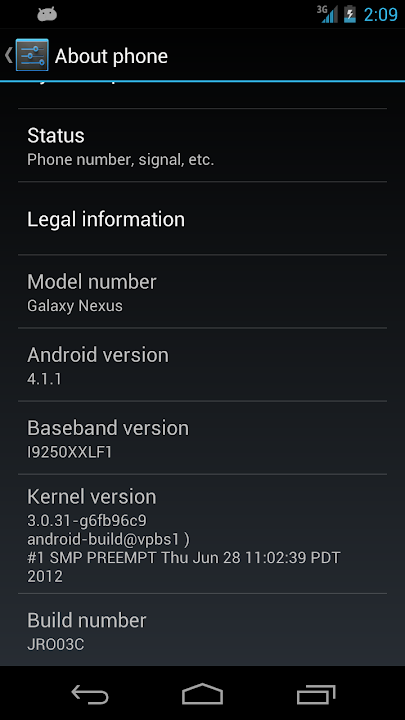
Procedure to Update Google Nexus I9250 with Jelly bean 4.1.1 Update:
- Unlock the Boot loader of Galaxy Nexus from the mentioned instructions and then install the TWRP recovery in your Galaxy Nexus by following the corresponding instructions. Once the boot loader is unlocked and the TWRP installation is done, download Jellybean 4.1.1 Release for Galaxy Nexus from here to your computer.
- Connect your Nexus to the computer using the Original USB cable and place this downloaded Jellybean 4.1.1 Zip package in your device. Ensure that you are not placing the file deep into the subfolders.
- Once the file is copied, disconnect the device and turn Off the device so that it can be entered in the clock work mod recovery mode. Galaxy Nexus can be entered in the recovery mode by pressing and holding the Volume Up + Volume Down and then press the Power button to enter the device in the recovery mode.
- In recovery mode, you need to select “install zip from sd card” > “choose zip from sd card” to select the “Jellybean 4.1.1 Firmware package which you have placed in your device
- Once the device is applied with this firmware update, the device will land back to the recovery mode screen. Select “Go Back” and “reboot system now” for rebooting the device. once the device is rebooted, you need to go to the path “Settings > About Phone” where it will be shown the current firmware version as Jellybean 4.1.1 Firmware
Note: If your Galaxy Nexus gets stuck on the Google Logo then all you need to do is to press the power button for 5 seconds to turn Off the device and then restart the process from the start by following all the instructions above from the start.
Congratulations, you have now successfully applied the update of jellybean 4.1.1 firmware package in your computer. Do share with us in the comments section just in case if you face any issues as we will try out level best to sort out the same.
Tidak ada komentar:
Posting Komentar